Basics
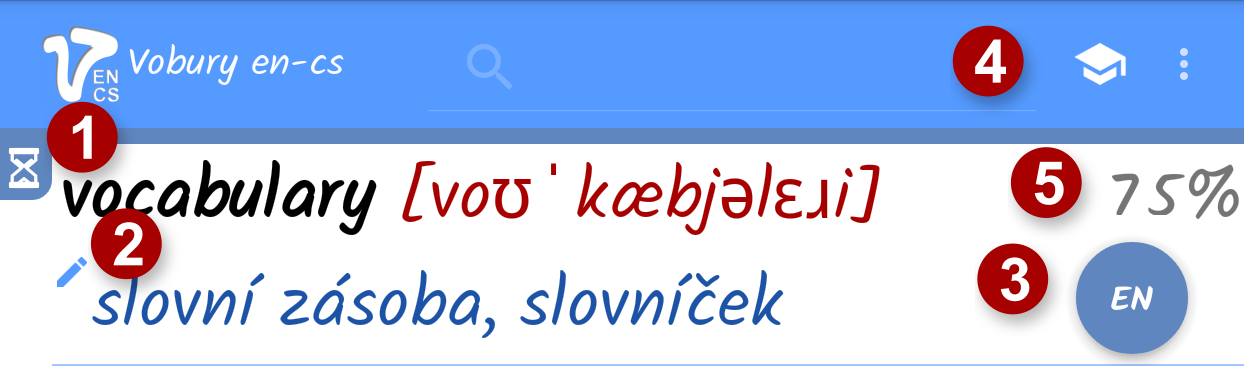
-
 History (vocabulary) results - shows words you have previously added. History is visible when your search field is empty. Words in history are used for testing
Info! Each Language has its own history.
History (vocabulary) results - shows words you have previously added. History is visible when your search field is empty. Words in history are used for testing
Info! Each Language has its own history. Dictionary results - designates that visible words were found in dictionary. At least one letter is in search field. More about dictionary.
Dictionary results - designates that visible words were found in dictionary. At least one letter is in search field. More about dictionary.
-
 Each word added from dictionary to history can be edited. (You can choose which translation/s will be used for later testing. Some words have various meaning and you will need to learn only few of them.). Word with pencil means that user have chosen less translation to be visible in history and lately used in testing.
Info! By editing words you cannot delete or change word in dictionary.
Each word added from dictionary to history can be edited. (You can choose which translation/s will be used for later testing. Some words have various meaning and you will need to learn only few of them.). Word with pencil means that user have chosen less translation to be visible in history and lately used in testing.
Info! By editing words you cannot delete or change word in dictionary. -
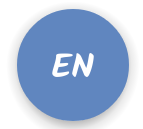 Switches language. (in Dictionary switching of language is made automatically - if selected in settings)
Switches language. (in Dictionary switching of language is made automatically - if selected in settings)
-
 this will start testing.
this will start testing.
-
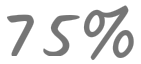 This is your quality for word resulting from previous testing. Quality ranges from "-"(word has not been tested yet) through 0% (bad quality you should improve it by training) to 100% (you fully know such word - you can remove it from history if you wish)
This is your quality for word resulting from previous testing. Quality ranges from "-"(word has not been tested yet) through 0% (bad quality you should improve it by training) to 100% (you fully know such word - you can remove it from history if you wish)
Dictionary
Dictionary is a source of words and translations. You can use dictionary to search for word you need to translate.
If you wish to use this word later you can tap on that word. Tapping on word will add word directly to history or it shows edit dialog (word has more than 1 translation).
U can search in dictionary by typing first letters of desired word into search field.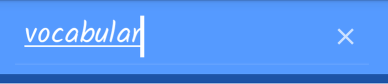
If you wish to use this word later you can tap on that word. Tapping on word will add word directly to history or it shows edit dialog (word has more than 1 translation).
U can search in dictionary by typing first letters of desired word into search field.
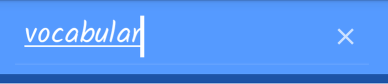
History
History is place where you can copy words from dictionary. You can lately test your self from these words by testing.
Words in history can be edited to reduce amount of translation for each word. If so, you will see by choosing less than all available translations in dictionary.
by choosing less than all available translations in dictionary.
Words in history can be edited to reduce amount of translation for each word. If so, you will see
 by choosing less than all available translations in dictionary.
by choosing less than all available translations in dictionary.
Info! By editing words you cannot delete or change word in dictionary.
Search for word in Dictionary, then tap word you would like to have in history. Words with more than one translation will show edit dialog (If set in settings.) where you can choose what translations will be shown in history for this word.
Info! By reducing number of translation for each added word, you will be able to learn only specific translations by testing .
Testing
By testing you can improve your active vocabulary. Just add words you wish to know from dictionary into history. Then start testing by pressing  in either En or Cs History. Words in test are chosen by your previous answers and other parameters. The only thing you need is concentration. Learn more about Testing screen.
in either En or Cs History. Words in test are chosen by your previous answers and other parameters. The only thing you need is concentration. Learn more about Testing screen.
 in either En or Cs History. Words in test are chosen by your previous answers and other parameters. The only thing you need is concentration. Learn more about Testing screen.
in either En or Cs History. Words in test are chosen by your previous answers and other parameters. The only thing you need is concentration. Learn more about Testing screen.
Info! You can quit Testing by your back button on your device. This will recalculate all qualities in your history results.
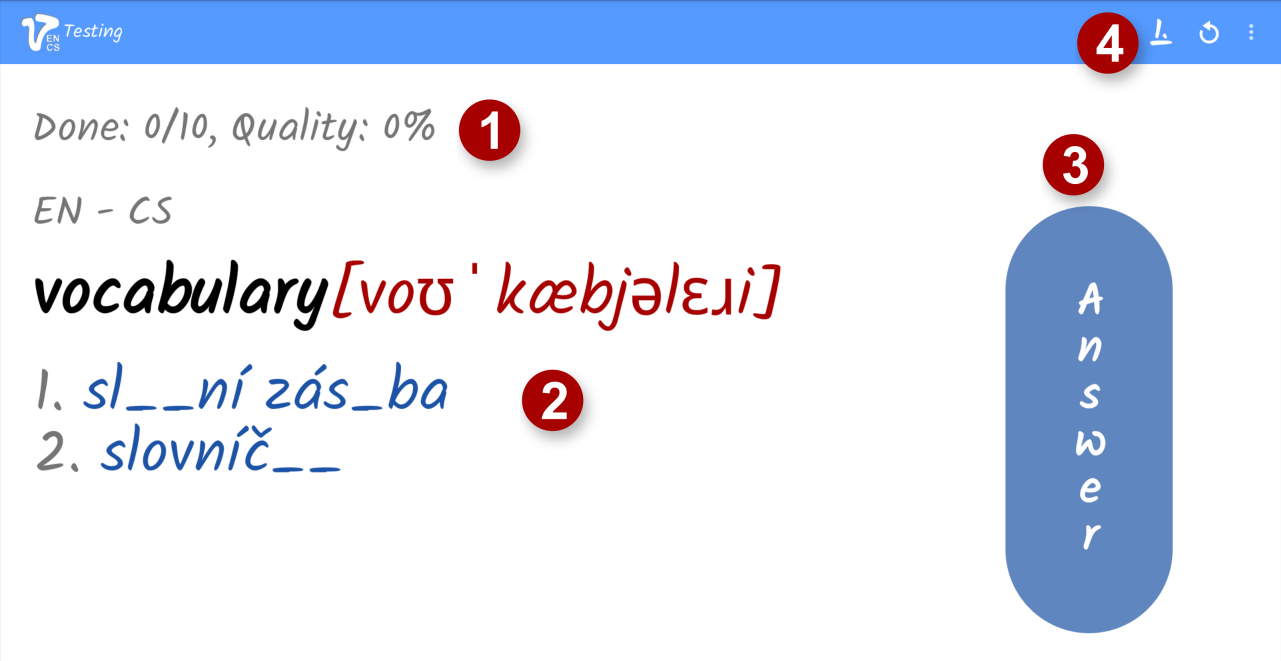
-
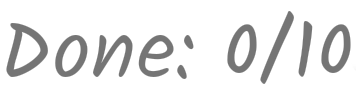 0 answered question (whether you knew a translation for shown word) out of 10 words in test.
0 answered question (whether you knew a translation for shown word) out of 10 words in test.
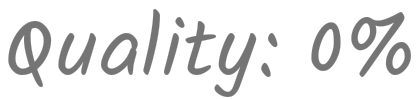 0 % quality of answered questions (nothing answered yet).
0 % quality of answered questions (nothing answered yet).
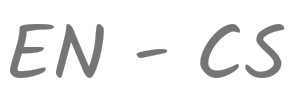 Word vocabulary is in English translations are in Czech.
Word vocabulary is in English translations are in Czech.
Info! Quality is collected for pairs of word and translation/s. -
 Word for which you need to remember translation.
Word for which you need to remember translation.
 Hidden translations for word vocabulary. Each letter is replaced by _.
Hidden translations for word vocabulary. Each letter is replaced by _.
-
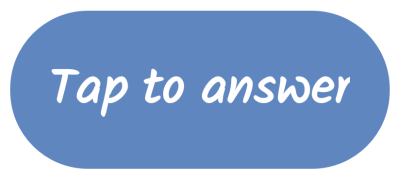 Tapping answer button will show all letters in translation and answer buttons
Tapping answer button will show all letters in translation and answer buttons
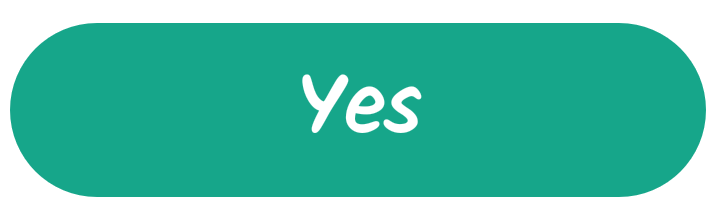 or
or 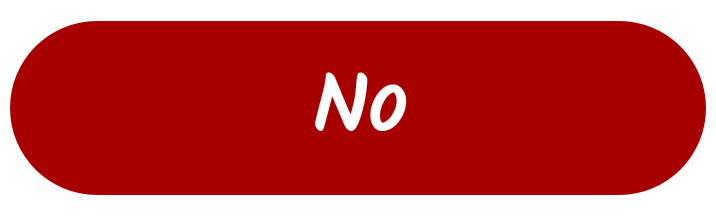 Upon your knowledge choose whether you knew all missing letters in translation. If you did not know it for 100%, answer no.
Upon your knowledge choose whether you knew all missing letters in translation. If you did not know it for 100%, answer no.
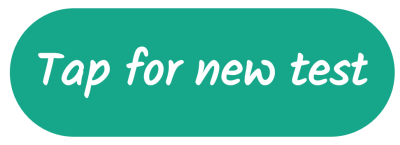 At the end of the test you can start new test by tapping this button.
At the end of the test you can start new test by tapping this button.
-
 Translation visibility - choose how many letters will be hidden:
Translation visibility - choose how many letters will be hidden:
- By knowledge. The more you know pair of word and translation the fewer letters will be visible.
- Hide all letters.
- Show first letter only.
- First 1/3 of all letters will be visible.
- Show/Hides letters randomly.
 Start new Test.
Start new Test.

